Notes can be shown as sharps, flats, or without an accidental- in any combination you like
To cause a note to display as a sharp or a flat:
- Tap and hold your finger down on the note you wish you modify.
A popup will appear allowing you to choose which accidentals you would like to appear before that note.
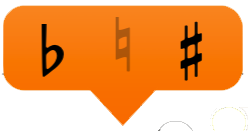
- If you would like the note to always appear as a sharp, make sure only the sharp icon is selected.

- If you would like the note to always appear as a flat, make sure only the flat icon is selected.
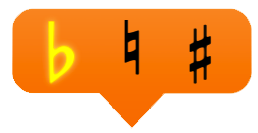
- If you would like the note to sometimes appear as a sharp and sometimes as a flat, make sure both icons are selected.
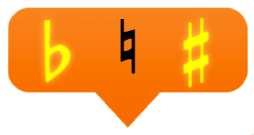
- If you want the note to also appear sometimes without a sharp or flat, make sure the natural icon is selected. The natural symbol will not appear on the flashcard, but selecting it here indicates that you sometimes want the note to be shown without an accidental.
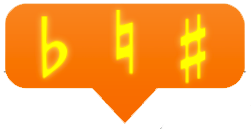
This indicates that the note will be shown sometimes with a sharp, sometimes with a flat, and sometimes with no accidental.
![]()
If you also have key signatures selected, any sharps, flats, or naturals that you create will be shown in addition to the ones that naturally appear in those key signatures. You will not be able to turn off any sharps or flats that are required by the key signatures you have selected. In other words, if you have selected A major as one of your keys, G-sharp will be a required note in the drill. You can manually add G-flat or G-natural to the drill, but the G-sharp is required since it is found in A major.