If you are using Flashnote Derby in a larger music studio or school, you might wish to have multiple devices set up with the same users and presets available on each device. Flashnote Derby allows you to set up one device as the master device. From this master device, you can create clone devices which will always contain the same users and presets that are present on the master device.
Furthermore, progress tracking will automatically be activated for all of the users among all of the devices. This means, regardless of which specific device a student is using, their progress will be tracked and can be checked from any of the devices in the group.
To set up a master-clone relationship among devices, first choose one of the devices to be the master. If you already have a device with all of your users and presets on it, this will probably be your master device. Be advised that one you set up a master-clone relationship, you will only be able to add new users and presets on the master device. If you are in a studio with multiple teachers, you might need to choose a device that can be accessed by anyone who might need to perform these tasks.
To set up a device as the master
- From the main note-choosing screen, tap on the settings icon.

- Scroll down to the bottom of settings and tap the entry for TEACHER SERVICES.
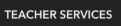
- Log in to your Flashnote Derby teacher account (or create an account) if you have not already done so.
- Tap Make this device the master and confirm that you wish to establish that device as the master. (No users or presets will be modified.)

- You will see a confirmation message that your device is now the master.

To set up a device as a clone
- Repeat the steps above, but instead choose Make this device a clone.

- Confirm that your understand that this operation will erase all of the users and presets on this device and replace them with those from the master device.
- You will see a confirmation message that your device is now acting as a clone.