You can disable teacher mode if you are in a group setting where students are using your device unattended. When teacher mode is disabled, there are no options to create a teacher account, to login to an account, or to send presets drills to students.
Use your device’s Settings app- Enabling and disabling teacher mode is controlled in your device’s Settings app, not in Flashnote Derby itself. This prevents students from inadvertently (or deliberately) enabling it.
- From the home screen of your iPhone or iPad, tap the Settings icon to open the Settings app.

- Scroll down to find Flashnote Derby in your list of app settings. Tap on it.
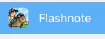
- Use the toggle switch to enable or disable Teacher Mode. Teacher Mode is enabled when the switch is on.

Disabling Teacher Mode does not log you out as a teacher. When you re-enable it, you will be logged in again without having to enter your credentials. If you need to actually log out, you can do that from the settings panel in Flashnote Derby.